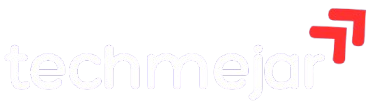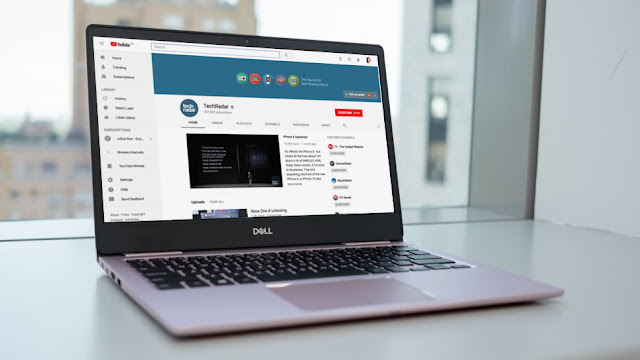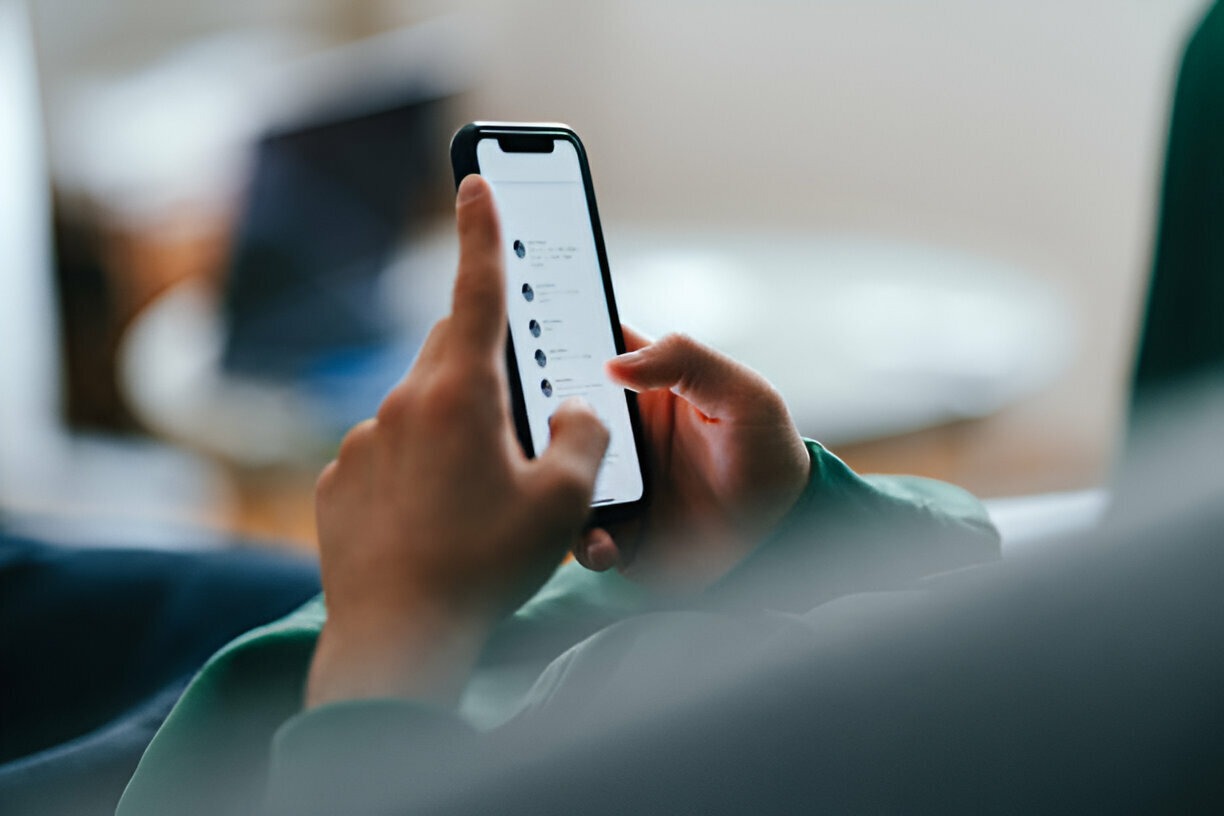Downloading videos from YouTube and other hosting sites is remarkably straightforward and can be done for free. YouTube offers tools for video downloading on desktop and mobile platforms. Additionally, third-party tools are available for this purpose. Read on to discover more.
Is Downloading YouTube Videos Legal?
Steps to Download YouTube Videos on Your PC
1. Download and Install 4K Video Downloader
4K Video Downloader is an easy-to-use, free YouTube video downloader. It allows users to download videos and audio from platforms like YouTube, Facebook, and Vimeo, facilitate Instagram photo backups, create and publish slideshows, and extract audio from video.
- Step: Download and install 4K Video Downloader here.
- Note: This software is free and supports downloading whole playlists, as well as 360-degree and 3D videos. Once installed, select ‘Launch’ and click ‘Finish’.
2. Copy and Paste the Video URL
After installing the 4K Video Downloader:
- Open your web browser.
- Navigate to the video you wish to download on YouTube and copy its URL from the address bar.
- Return to 4K Video Downloader and click the green ‘Paste Link’ button at the top left.
The software retrieves video information, offering various quality options, including 4K (if available).
3. Choose Video Quality and Format
4K Video Downloader enables you to download entire videos or just the audio. Use the left drop-down menu to select your preference and the right menu for format selection (MP4 recommended for quality and compatibility).
- Tip: Opt for the highest resolution for TV or PC playback while considering file size and download time.
- Use the ‘Browse’ button to select the destination folder.
- Click ‘Download’.
4. Download the YouTube Video
Once downloaded, you can find the video in the destination folder or right-click it within 4K Video Downloader and select ‘Play’. Videos stay in the list until removed manually.
Additional Tips: Try Smart Mode
Post-installation of 4K Video Downloader, explore Smart Mode to save and automatically apply download preferences for future use. Click the lightbulb icon to enable this feature for quicker downloads.
Using YouTube Premium to Download Videos
If subscribed to YouTube Premium, you can download videos for offline viewing using YouTube, YouTube Music, and YouTube Gaming apps. However, these videos are only playable in the respective app.
- Procedure: Start playing a video, tap the ‘Download’ button below the player, pick a quality setting, and find the downloaded video under your Library or Account tab.
Remember, you must sign in to view offline content, and offline viewing restricts interactions like comments and likes.