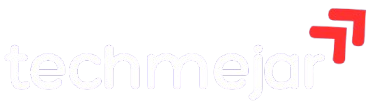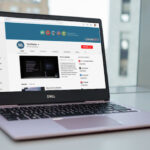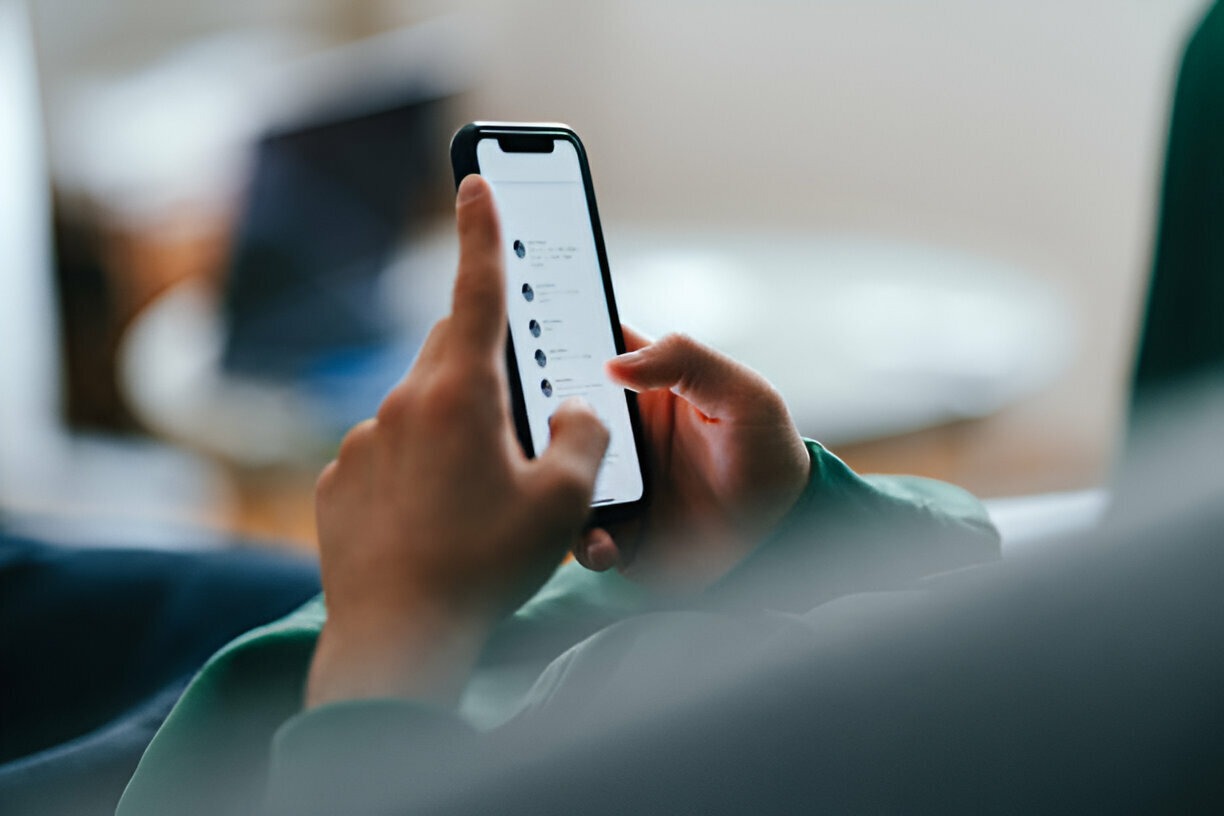How to Set Up a Mobile Hotspot on Android
While using your smartphone as your sole internet source is not preferable, there are times when turning your Android phone into a hotspot can be very useful. For instance, it can be helpful when your main internet connection goes down. This post will guide you through the ins and outs of setting up a mobile hotspot on Android.
Steps to Set Up a Mobile Hotspot on Android
You may have seen the hotspot button in your device’s quick settings drawer. This is the fastest and easiest way to turn your mobile hotspot on and off, but it’s best to configure it first. Here’s how to configure a hotspot connection on Android:
- Open the Settings app.
- Select the Network & Internet option.
- Select Hotspot & Tethering.
- Tap on Wi-Fi Hotspot.
- On this page, you can:
- Turn the hotspot feature on and off.
- Change the network name.
- Adjust the security type.
- Set or update the password.
- Modify other settings as needed.
- Follow the on-screen instructions to customize the hotspot feature to your liking.
- Once configured, turn on the hotspot feature using the toggle in the settings or the quick settings panel in the notification shade.
Set Up Mobile Hotspot with a Third-party App
Most recent smartphones have built-in hotspot capabilities. However, if you use an older smartphone that lacks tethering/hotspot options, you might consider a third-party app. Two popular apps are:
- PdaNet+
- Portable Wi-Fi Hotspot
What’s Next?
There are many great apps available on the Google Play Store that provide similar services for hotspot and tethering. However, the best option is to use the default Android or carrier tool. Third-party options are for users who still need such services.
Keep in mind that smartphone manufacturers sometimes add their own UI elements, which can move settings and options around. The instructions above are based on the stock Android settings menu of a Google Pixel 3 XL. Settings might vary slightly depending on your device, but they should be fairly similar.