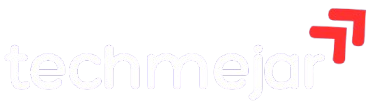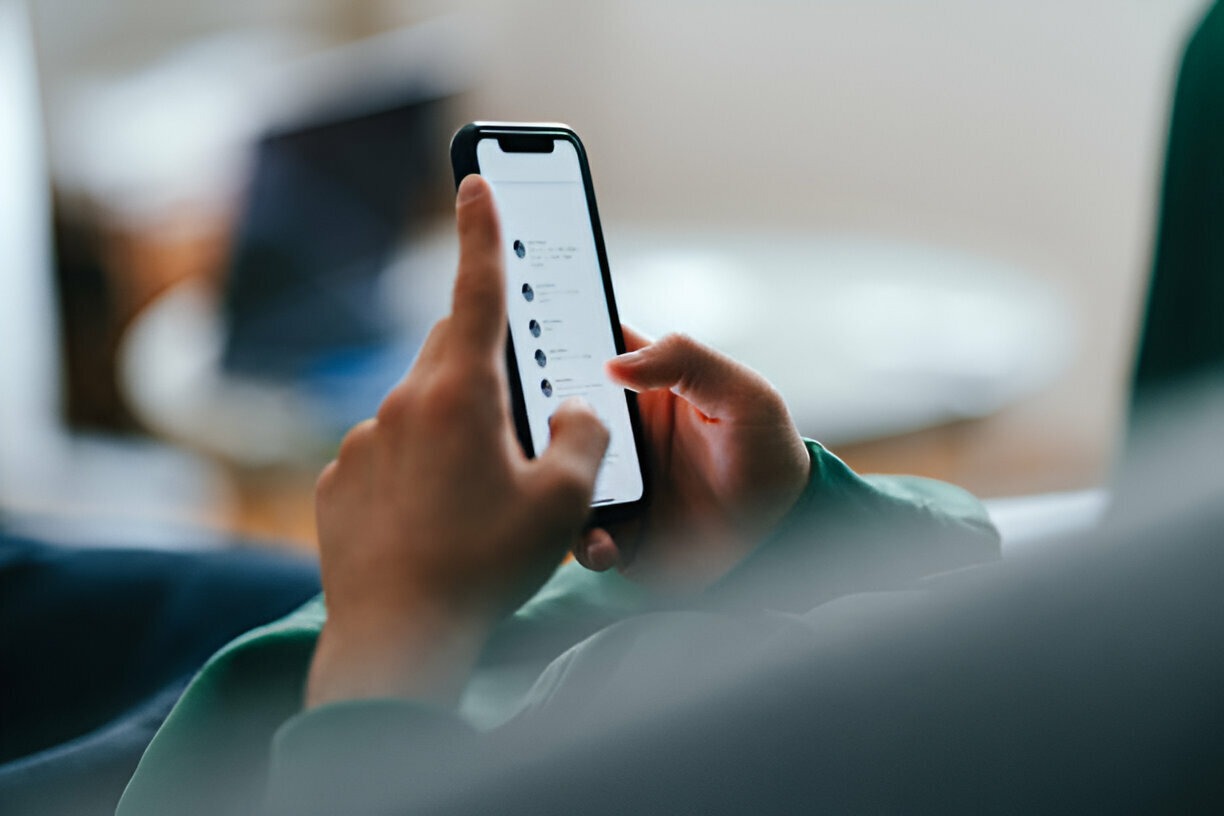WhatsApp has revolutionized how people connect with their contacts. The popular chat app has now addressed the long-standing problem of recovering deleted messages. Here is how to back up WhatsApp chats.
WhatsApp’s Statement on Backups
A statement on the messaging platform reads:
“WhatsApp chat histories aren’t stored on our servers. You can use our iCloud backup feature to back up and restore your chat history. We can’t retrieve any deleted messages for you. Media and messages you back up aren’t protected by WhatsApp end-to-end encryption while in iCloud.”
How to Use WhatsApp iCloud Backup
Manual Backup
- Navigate to WhatsApp > Settings > Chats > Chat Backup.
- Tap Back Up Now.
Automatic Scheduled Backups
- Enable automatic scheduled backups by selecting Auto Backup.
- Choose your preferred backup frequency.
This will back up chats and any associated media to your iCloud account. Users can include or exclude videos from the backup.
Note: The WhatsApp iCloud backup process can take a long time to complete, depending on your internet connection and the size of the backup.
Requirements for WhatsApp iCloud Backup
To successfully back up your WhatsApp data, ensure you meet the following requirements:
General Requirements
- You must be signed in with the Apple ID you use to access iCloud recovery.
- Ensure you have sufficient free space on both iCloud and your iPhone.
- You must have at least 2.05 times the space available in your iCloud account and phone than the backup’s actual size.
iOS Requirements
- iOS 7 or later.
- iCloud Drive must be turned on for iOS 8 and later.
- Documents and Data must be activated for iOS 7.
By following these steps and meeting the requirements, you can safely back up your WhatsApp chat history and media.